How To Fix Blue Screen Of Death (BSOD) Errors In Windows 10?
[:en]
Troubleshooting Windows 10 Blue Screen Errors
A Blue Screen of Death (BSOD), technically called a STOP error. BSOD errors can occur in any Windows operating system, including Windows 10, Windows 8, Windows 7, Windows Vista, Windows XP, and even Windows 98/95
Tip: All STOP codes are listed here – if you are trying to find yours.
Working with Windows 10 Operating system does not guarantee no blue screen errors or Blue Screen of Death (BSOD) or Stop Error Screen.
The reason behind blue screen errors is pointed out to be some type of error as a result of which the computer system either shuts down or restarts suddenly.
Following which you can’t view the Start Menu or the taskbar after switching on the PC. The only message that appears on the screen is, ‘the system is facing an issue and requires to be restarted’.
Go here to visit the Microsoft site.
If this does not help you, there are few tips to help you fix Blue Screen of Death in Windows 10 under different scenarios.
You can face a blue screen in any of these cases:
- Upgrading to Windows 10
- While using the PC
- After an update has been installed
Fix Blue Screen Of Death (BDOS) Error – Upgrading to Windows 10
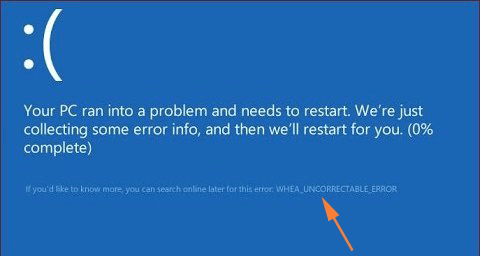
Blue Screen error while upgrading to Windows 10 from Windows 8.1 or Windows 7, will redirect you to the previous version of the Windows. This usually occurs as a result of the BIOS settings or in case of corrupted download. Following this, you will have to run the upgrading process again.
Few other aspects that you need to carry out before proceeding for the upgrading process:
- You will have to delete the installed Windows 10 files from the C: drive of the system and also enable UEFI Boot from the BIOS settings.
- Ensure that the system components like graphic cards, RAM, ROM have been placed perfectly in their slots.
- In case, any of the system components has been recently upgraded, you need to take into consideration if it is the upgraded component that is causing the blue screen error.
Related Posts:
- Fix Windows 10 Sleep Mode Problems
- Fix Windows 10 Mouse And Keyboard Not Working
- Fix NVIDIA Drivers in Windows 10
- Fix Windows 10 Printer Problems
Blue Screen Crashes Error – While using the PC
It’s hard to get the reason behind blue screen while you are working on the PC. It is suggested that before trying out any solution, you should consider few points.
The most common cause related to blue screen error in this scenario is the addition of a new hardware. It is recommended to unplug the hardware and check if blue screen error still exists. If after unplugging the hardware no blue screen error exists, then it can be concluded that the issue was a result of the new hardware and you need to replace the hardware.
The other case is, if, the blue screen error appears despite unplugging the new hardware. In this case , you will have to install all the essential updates supported by Microsoft.
RECOMMENDED: Click here to update missing Windows drivers & Optimize your PC
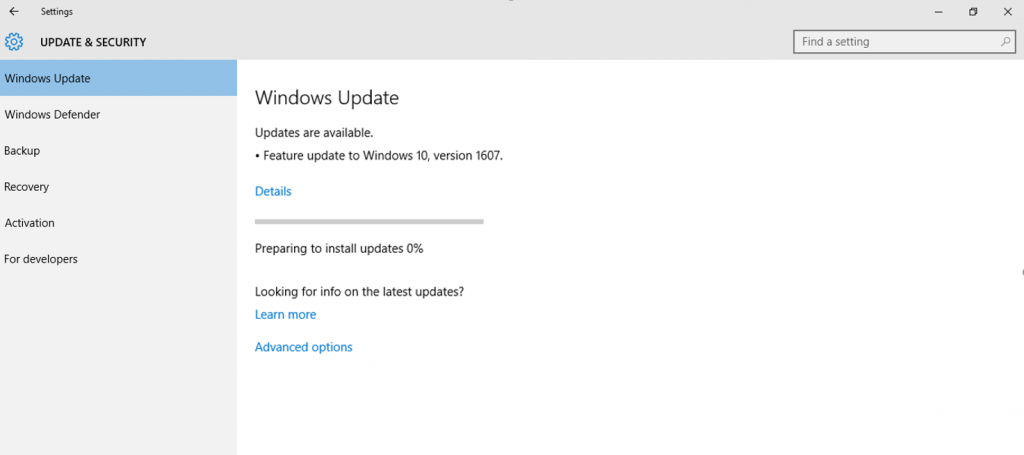
Follow the below mentioned steps to install the updates:
- Search for ‘Windows Update’ using the ‘Search Bar’ on the desktop.
- From the provided search results, select ‘Windows Update’.
- Choose ‘Check for Updates’.
- Download and install the required updates.
- Restart the PC
Troubleshoot Blue Screen after Windows 10 Update Issues
Fixing of the blue screen error depends on two cases:
- You are able to access the desktop view.
- You are unable to reach the desktop .
In case, you are able to access the desktop, you can follow the below mentioned steps in order to resolve the blue screen error:
- Search for ‘view installed updates’ in the search bar on desktop.
- From the provided search results, select ‘view installed updates’.
- Expand each of the provided updates in the list to check their date of installation.
- Select the required update to be uninstalled.
- Choose ‘Uninstall’.
However, if you can’t reach the desktop, you will have to restore the system. Follow the further mentioned steps:
- Select Troubleshoot
- Go to Advanced Options
- Select ‘System Restore’
Related – Update Windows 7 Drivers
Fix Windows 10 Blue Screen Error – Updating drivers
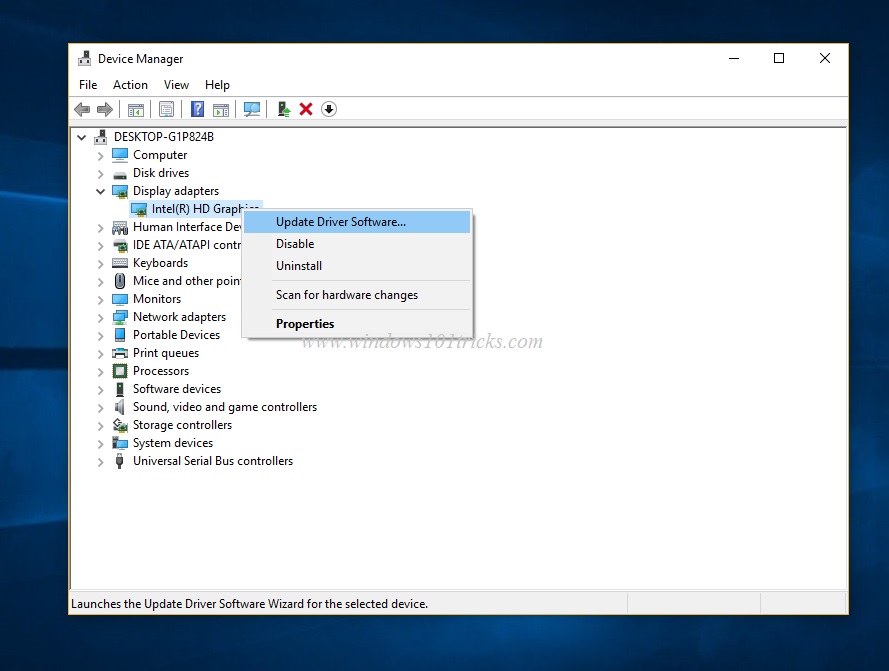
We’ve seen several cases in the past where dodgy windows drivers have wreaked havoc on a PC. If you’ve upgraded yours recently, and since experienced blue screen crashes or blue screen of death errors, then it might be worth going back to the previous version, or at least heading to the forums on the manufacturer’s site to see if there are known problems with the update.
To uninstall a program or driver you’ll need to click on the search area in the taskbar then type view installed updates and select the option that appears with that name.
Now you’ll be taken to the Control Panel where you can check the dates of the drivers and uninstall the ones that might be causing the problem. Sometimes missing or outdated drivers also causes blue screen crashes in windows 10 , so you may also download Driver Restore and let it check outdated windows 10 drivers update for you and install the updated ones.
[:]

