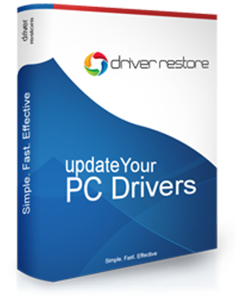DRIVER RESTORE INSTALLATION GUIDE
Do you want to install driver restore?
Read our step by step driver restore installation guide. Simply follow the steps(see snapshots alongwith) given below.
STEP 1
Select a language. Click on ‘OK’ button.

STEP 2
Click ‘Next’ to continue.

STEP 3
In the ‘License Agreement’ window, you must agree to the license agreement for installation to continue. Click on ‘I Agree’ button.

STEP 4
You may choose where you would like to install Driver Restore. Select your installation destination. Click ‘Next’ to continue.

STEP 5
Click ‘Install’ to continue.

STEP 6
Driver Restore is copying files to your computer. Wait for files to be copied (should only take a minute). Click ‘Next’ to continue, when copying is finished.

Once the installation is complete you will see an icon for Driver Restore on your desktop.
* If you are not able to view the icon on the desktop then simply click on the ‘Start’ button and go to ‘All Programs’. You will find Driver Restore in the list of programs.
Also Read:
What is Driver Restore?
How To Remove Driver Restore Pop Up?
How To Uninstall Driver Restore?
How to Update Drivers Windows 10?
How to Update Drivers Windows 7?
Fix Windows 10 Activation Errors
Fix Windows 10 Sleep Mode Problems
Fix HP Printer Drivers Windows 10
How To Update Lenovo Drivers for Windows 10
How To Update Acer Drivers For Windows 10