How To Fix Windows 10 Printer Problems?
[:en]
At times, when you have recently upgraded from Windows 8.1 or Windows 7 to Windows 10, you might find your printers not supported or other kind of windows 10 printer problems such as Printer is not detected or recognized, Printer is disconnecting, Printer cannot scan or print, Printer is busy or in use and Printer is offline.
The new operating system, Windows 10, doesn’t support previously installed printers. A reason behind this is the new OS might not be including the device drivers for the printer.
In order to bring the printer back into working condition and compatible with the system, follow the suggested tips.
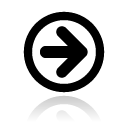 Step 1 : Check Windows 10 troubleshooting utilities
Step 1 : Check Windows 10 troubleshooting utilities
To resolve the printer problem, first of all check for the troubleshooting tools offered by Windows 10. Search for ‘Devices and Printers’ using Windows 10 Search box tool. From the list provided, select ‘Devices and Printers’ to open Devices and Printers control window.
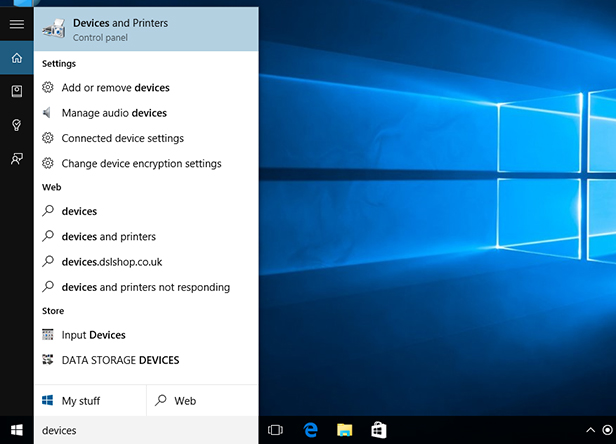
Step 2 – Fix Windows 10 Printer problems with Printer Troubleshooter
- Make sure your printer is turned on and connected to your PC.
- If it still won’t work, try running the printing troubleshooter.
- If you’re still having problems, your printer may need a new driver.
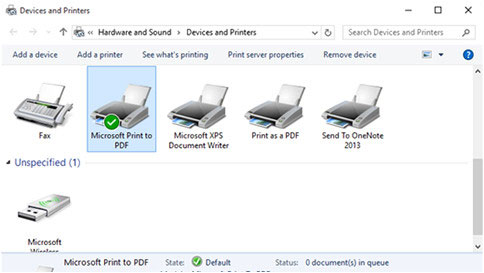
- Open Start
- enter Devices and Printers, select it from the list of results, and select your printer.
- Then select Remove device at the top of the screen and reinstall your printer.
- If Windows doesn’t automatically find a new driver, look for one on the device manufacturer’s website and follow their installation instructions.
Update Printer Drivers Windows 10
You can fix this issue by reinstalling and updating the windows 10 printer drivers. Go to your printer manufacturer’s website to check if your printer model supports Windows 10. If yes, download and install the Windows 10 driver for your printer.
RECOMMENDED: Download windows 10 printer drivers with Driver Restore – A drivers update software for windows
Related Post: How to update drivers in Windows 10?
Step 3 : Check status of the printer
In case, the previous step of Windows 10 troubleshooting fails to show the printer in the Devices and Printers window list, check whether the printer has been installed or not.
Install the printer in windows 10:
Go to ‘Start’ button> Select ‘Settings-Devices-Printers & Scanners’> Click ‘Add a printer or scanner’ if the printer is not listed> Wait for Windows to detect printer
*Make sure while the steps are being carried out, the printer is connected to the PC and turned on.
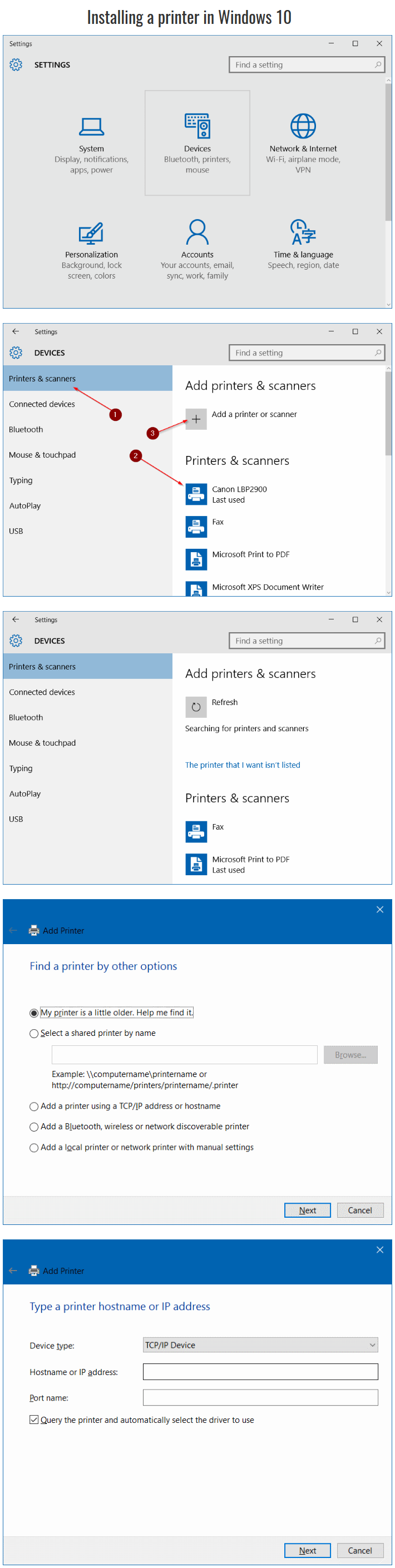
If Windows is able to detect the printer
follow the instructions that appear on the screen in order to install the printer.
Related Post: Fix Windows 10 Sleep Mode Problems
In case the printer is not listed:
Select ‘The printer I that I want isn’t listed’ . Selecting the option will open a window providing a list of 5 different options. Four out of the five options enables you to add a printer shared over network.
Considering the last option will allow you to install a local printer. For this, you will have to choose the option ‘My printer is a little older. Help me find it’. Click ‘Next’.
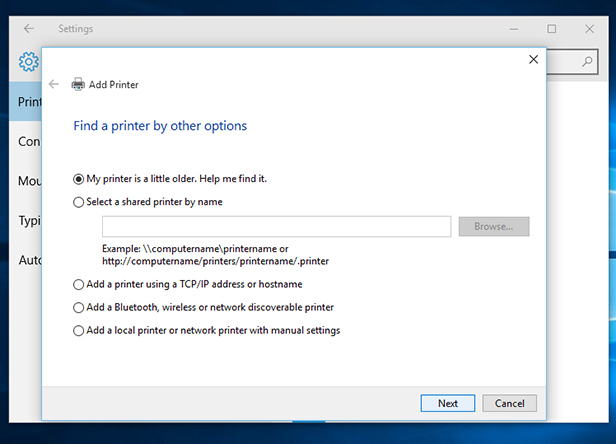
Windows 10 will look out for connected printers in the system and if detected will install the device.
Step 4: Manual installation of printer
If Windows 10 fail to detect any old printers, you will need to install the printer manually. For the proper installation of the printer, you will need to have proper drivers installed first. Depending upon the manufacturer of the printer, you can check for solutions available on the manufacturer’s official website.
The printer drivers are .exe files, which need to be downloaded and run.
Step 5: Make use of Windows 8 driver
In case, you fail to get support for Windows 10 printer driver, you can try their Windows 8 driver. At times Windows 10 might not be able to provide support for the printer due to either of the two reasons, i.e., they don’t have driver support for that particular make or the new version of Windows have dropped support for the make’s printer.
Step 6
If none of the above solutions work in your favor, the last option left is to contact the manufacturer of the the printer and request them to provide updated driver for Windows 10.
[:]

