Windows Drivers – Few Things You Need To Know About
[:en]
 What Are Computer Drivers ?
What Are Computer Drivers ?
Windows Device Drivers or simply Drivers are computer(Windows as OS) protocols, which control the proper working of a specific kind of device attached to the Windows system. Every device, whether it be a printer, disk drive, or keyboard, must have a driver program. A driver acts as a software interface that enables the operating system to connect or access the attached hardware. Instead of accessing the hardware directly, the Windows Operating System will communicate with device driver and the driver will direct the device to execute the required actions. …
How Does A Driver Work?
The working of the driver is completely dependent on the hardware and is operating-system specific. They can be termed as ‘translators’ in a simple sense.
The functioning of the driver can be explained in the mentioned steps:
- The driver setups a connection with the device /hardware.
- When the OS calls function in the device, the driver generates a set of commands to be sent to the device.
- According to the issued commands, the device sends data to the driver. In turn the driver invokes the required action.
Driver Applications
With a new era of technology and introduction of advanced hardwares and operating systems, diversity of drivers have been launched to support:
- Printers
- Audio/Visual cards
- USB
- Digital cameras
- Image scanners
- Mouse
- Keyboard
- Network Adapters or Modem
- Web Cam
- And many more such devices
Also Read;
- Fix Windows 10 Activation Errors
- Fix HP Printer Drivers Windows 10
- Update Audio Drivers in Windows 10
12 Most Common Device Driver Error Codes
- Code 1: Error Message: This device is not configured correctly
- Code 3: Error Message: The driver for this device might be corrupted, or your system may be running low on memory or other resources.
- Code 10: Error Message:This device cannot start
- Code 12: Error Message: This device cannot find enough free resources that it can use. If you want to use this device, you will need to disable one of the other devices on this system.
- Code 14: Error Message:This device cannot work properly until you restart your computer.
- Code 16: Error Message:Windows cannot identify all the resources this device uses.
- Code 18: Error Message: Reinstall the drivers for this device.
- Code 19: Error Message:Windows cannot start this hardware device because its configuration information (in the registry) is incomplete or damaged. To fix this problem you can first try running a Troubleshooting Wizard. If that does not work, you should uninstall and then reinstall the hardware device.
- Code 28: Error Message: The drivers for this device are not installed.
- Code 31: Error Message:This device is not working properly because Windows cannot load the drivers required for this device.
- Code 32: Error Message: A driver (service) for this device has been disabled. An alternate driver may be providing this functionality.
- Code 37 Error Message: Windows cannot initialize the device driver for this hardware.
To prevent driver error codes, it is essential that you regularly update the drivers installed on your computer. Although you can update your drivers manually using the Device Manager utility, it is a complicated and time-consuming process. This is why it is best that you opt for a reliable driver update tool, such as Driver Restore to automate the process of locating, downloading and installing appropriate driver updates.
Why You Should Update Your PC Drivers?
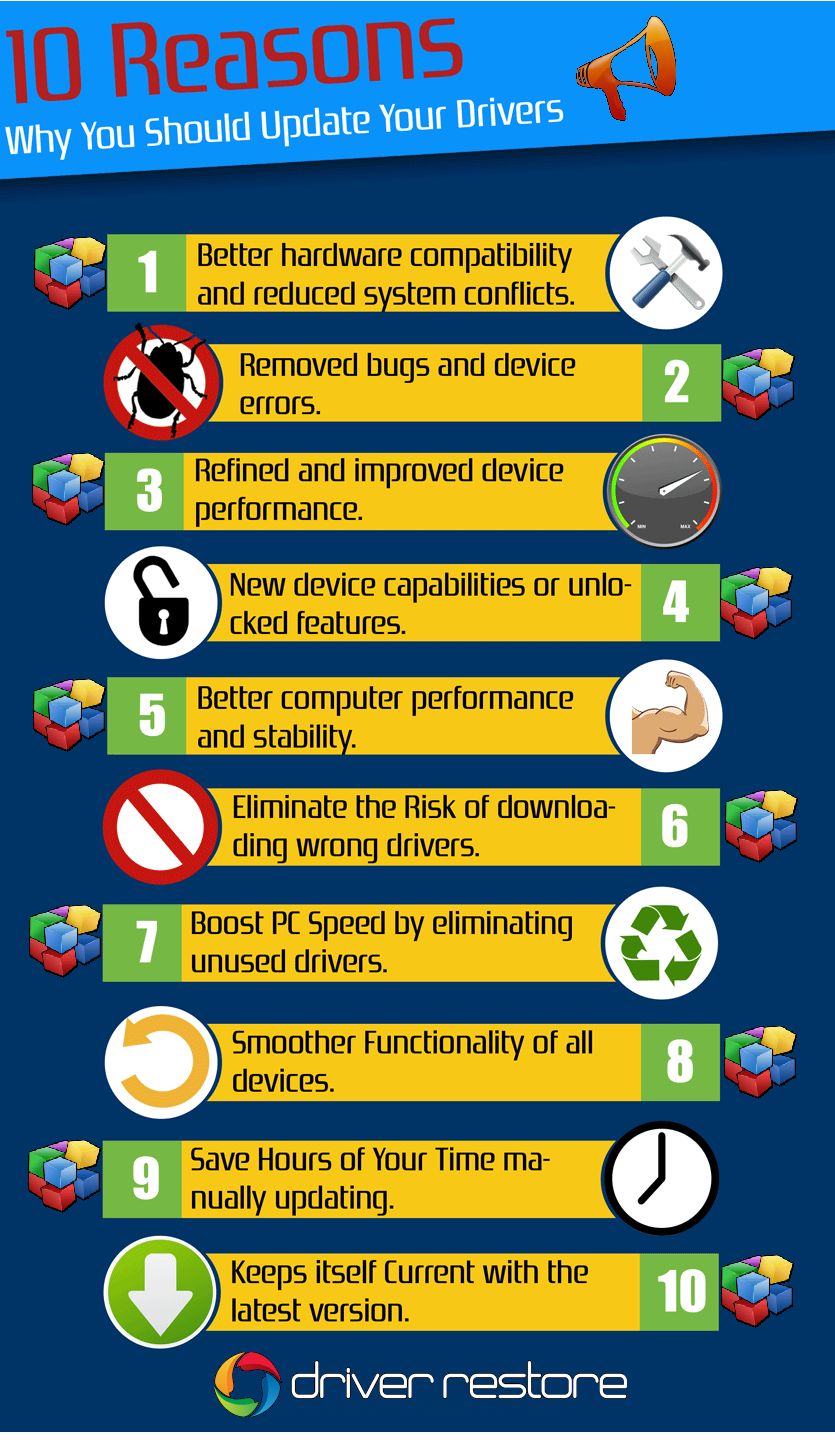
Recommended Solution To Fix Driver Errors: Driver Restore Infographic
In case of most of the errors, the concern is either related to missing drivers or outdated drivers. You can simply select to update the drivers or in some cases uninstall the drivers and reinstall them.
For updating the drivers, you can choose to manually update them. However, the manual updating process is time-consuming and sometimes requires a lot efforts. At times, you may end up getting no fruitful outcomes.
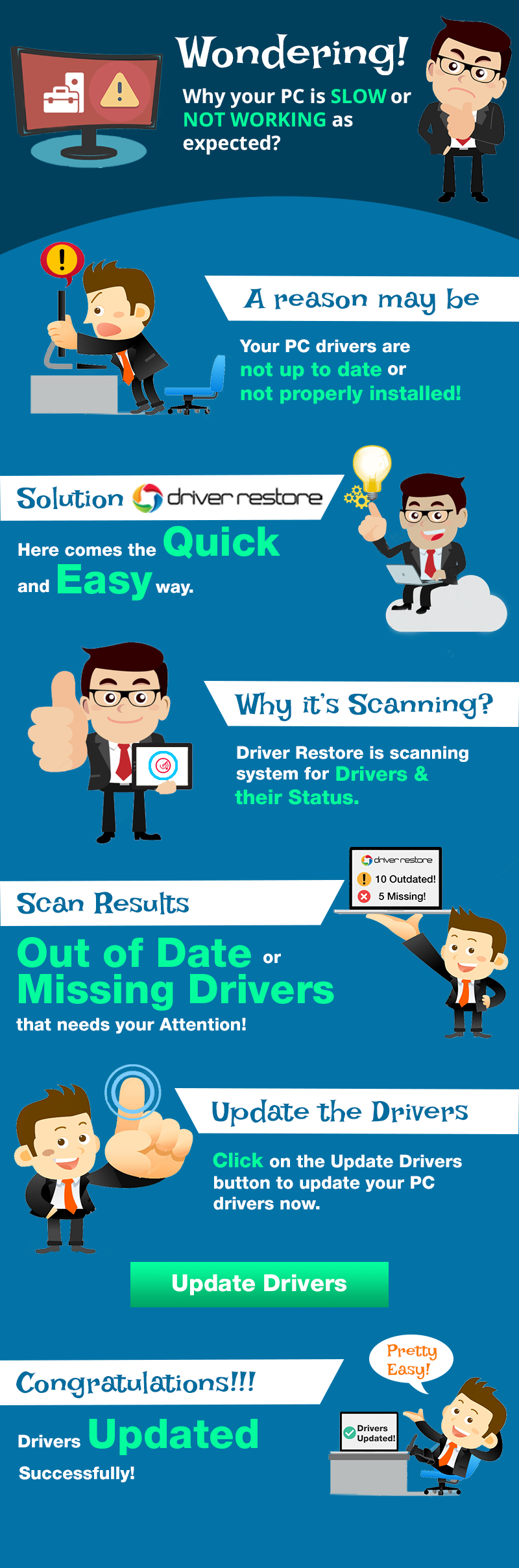
The internet is full of queries related to updating system drivers. The most common of the questions include:
- How do I update my drivers on Windows 7?
- How do you install a driver in windows 8?
- How To Update Drivers in Windows 10?
- How to speed up Windows?
- How to fix printer problems in windows 10?
….And many more such questions
What is Driver Restore?
Many a times, issues pertaining to missing or outdated drivers results in the slow functioning of the PC. To optimize the performance of the system, you need to update the system drivers. Driver Restore is the appropriate solution for your troubleshooting drivers. Driver Restore is a Windows driver update software manufactured by 383 Media, Inc. The software supports commonly used Windows OS, including Windows 10, Windows 8, Windows 7, Windows Vista, Windows XP.
Driver Restore provides you with an easy and convenient approach to update the system drivers. You can choose the software in order to update your windows drivers. Driver Restore follows a systematic approach to update drivers. The working of the software includes the two basic steps:
- Scanning
- Updating the missing or updated drivers
When you choose to resolve your driver issues using Driver Restore, it will initiate by scanning your system to list the troubleshooting drivers.
Once you select to update the drivers, the software files will be saved in your system. Following which , we will install the driver restore by following step by step installation method given here, to resolve the issue and update the required drivers.
Driver Restore Features:
- Convenient and time-saving method to update system drivers. Provides quick updates.
- Virus-free, anti-malware and anti-spyware
- Safe to download
- Software runs only after proper installation. The execution of the software actions completely depends upon you. Hence, it is safe and easy to use.
- Holds a database of over 11 million drivers to choose from.
- Automatically updates itself when the latest version of the software is available.
Related Reads:
- How To Download Update Lenovo Drivers For Windows 10 For Free
- How To Download & Update Acer Drivers in Windows 10
[:]

