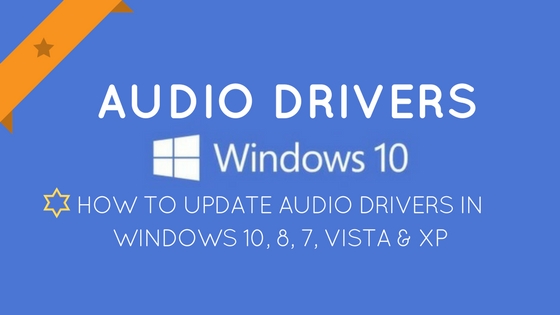How to Update Audio Drivers in Windows 10, 8, 7, Vista & XP
There are high chances that you may face audio driver issues after upgrading the system to Windows 10. Your driver concerns can be:
- The latest audio driver not being installed
- Need to know How to Fix Audio Drivers in Windows 10
- Need help fixing audio or sound problems
- fix windows 10 no sound issue
- Missing or outdated drivers
In case, you are using other Windows OS, the reasons for non-functional drivers remains the same. However, there might be a slight difference in the steps followed to resolve the concern.
If the driver fails to work properly, the connected audio device will not produce any sound. Hence, the drivers will have to be made functional in order to run the audio device smoothly.In case, the driver is outdated or missing, you can update audio/sound drivers following certain steps later.
Fix windows 10 no sound issue

 Update audio drivers in Windows 10
Update audio drivers in Windows 10
To obtain the status of the audio driver, go to ‘Device Manager’ of your system. Look for the device in the opened list. If the device has a yellow mark next to it, means there is an issue with the device driver.
Once you are aware that there is a problem with your audio driver, you can follow 3 different approaches to solve the issue and make your audio device functional.
Approach 1: Update the Audio Driver Manually (Via Device Manager)
Follow the below mentioned steps to update the audio drivers in Windows 10, 8:
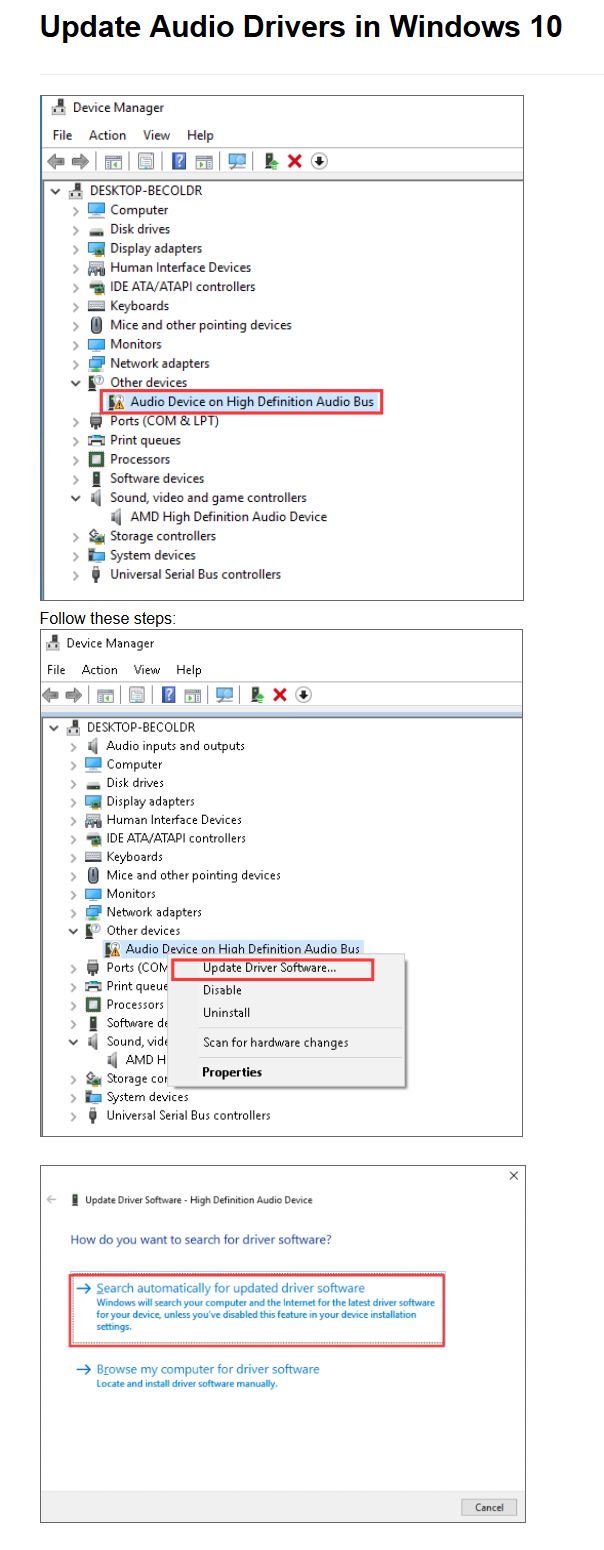
- In the Device Manager window, right-click the Device to select ‘Update Driver Software‘.
- A pop-up window will appear providing you options to choose between ‘Search automatically for updated driver software’ and ‘Browse my computer for driver software‘.
- From the two, select ‘Search automatically for updated driver software’ to help Windows search for latest driver software for the selected device in your system and the internet.
- If the Windows fail to search a new driver for the device, you will have to look for the check for the driver online on the device manufacturer’s website.
- If the above mentioned steps fail, you may have to reinstall the driver.
Also Read:
- Fix Windows 10 Activation Errors
- Fix Windows 10 Sleep Mode Problems
- Fix HP Printer Drivers Windows 10
- Update Drivers in Windows 10
 Update audio drivers in Windows 7
Update audio drivers in Windows 7
Follow the below mentioned steps to update audio drivers in Windows 7:
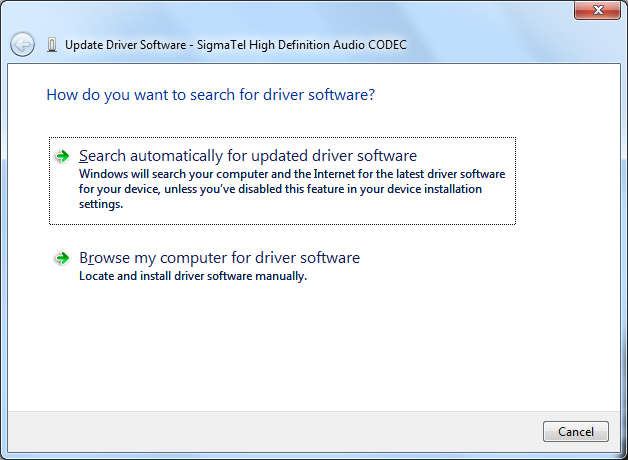
- Go to the ‘Start’ button of the system and open the Menu option. Right-click ‘Computer’ and select ‘Manage’.
- Computer Management Window appears. Select ‘Device Manager’
- Selecting ‘Device Manager’ opens a list of categories in the right panel.
- You can expand the categories to look up for the system drivers that need to be updated.
- Right-click the required device driver and choose ‘Update Driver Software’.
- Selecting the Update Driver Software will open a pop-up window that provides you with dual options to select from in order to update your device drivers. Select ‘Search automatically for updated driver software’
- The action will re-direct Windows to explore the latest available driver software for the chosen device in your system and online.
Related – How to Update Drivers in Windows 7 ?
 Update audio drivers in Windows XP/Vista:
Update audio drivers in Windows XP/Vista:
Follow the below mentioned steps to update the drivers in Windows Vista/Windows XP:
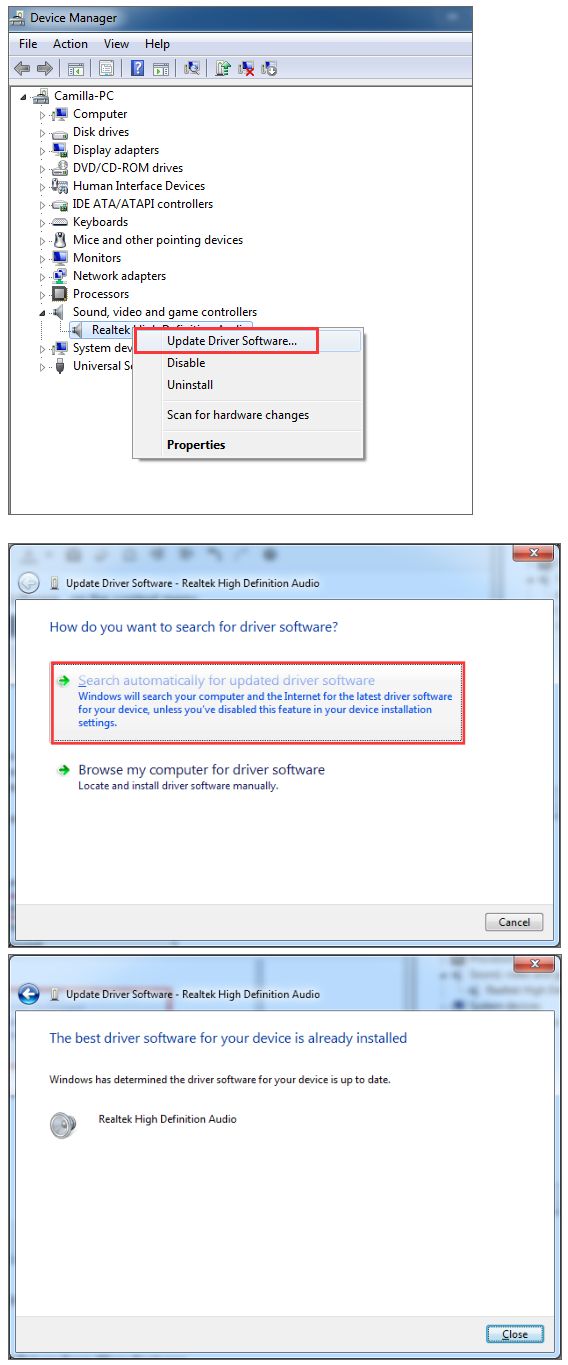
- Go to ‘Start’, select ‘Control Panel’, and then open ‘System’.
- Click the ‘Hardware’ tab and select ‘Device Manager’.
- Expand the ‘Sound, video, and game controllers’
- Under ‘Sound, video, and game controllers’, double-click your audio card entry, and click the ‘Driver’ tab.
- Select ‘Update Driver Software’.
- Follow the Update Driver Software Wizard to update the sound card driver.
Other Windows Troubleshooting Article
- How To Fix Windows 10 Activation Errors
- Ways To Speed Up Windows & Optimize PC
- Fix Blue Screen Of Death Errors In Windows 10
- Update Drivers in Windows 7
 Approach 2: Download and Install the Audio Driver from Device Manufacturers
Approach 2: Download and Install the Audio Driver from Device Manufacturers
If you want to update Realtek audio drivers, don’t worry, here you will find an easy way to update it for Windows 10,7,8,8.1,XP&Vista.
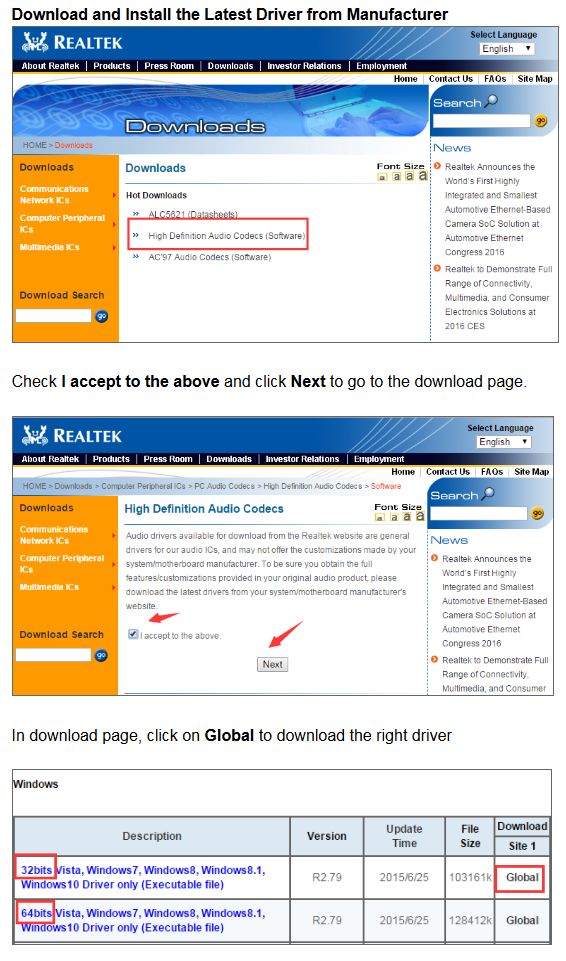
Although, the initial suggested approach will help update the required driver, sometimes Windows fail to install a new audio driver for the device. In such a scenario, you will have to refer to the device manufacturers website to download and install the driver.
You can either go to the PC or audio device manufacturer’s website to obtain the latest driver for the device according to the Windows 10 specifications. Make sure that the driver meets the specifications and requirements of your PC model and Operating System and it should be compatible with both.
Windows Audio For Windows (32-bit and 64-bit Windows)
After upgrading to Windows 10, If you are experiencing audio driver issues , you can fix the issue by updating the audio driver.
Download at: Microsoft Update Catalog
RELEASE DATE: January 13th 2017
AUDIO DRIVER VERSION: R 2.81
Driver Version in Device Manager: 6.0.1.8036
Compatible With Vista, Windows 7, Windows 8, Windows 8.1, and Windows 10
Softpedia – Realtek High Definition Audio Driver 2.81
OR
High Definition Audio Codecs: Driver Download Site
OR
High Definition Audio Codecs: Driver Download Site
OR
High Definition Audio Codecs: Driver Restore Site
Recommended Way: Update Audio drivers using Driver Restore
If none of the above methods work for you, switch to Driver Restore to update your system audio drivers. Driver Restore is a software that follows a convenient and step-by-step approach to update the outdated or missing drivers.
The Windows driver update software will scan the system to generate a list of outdated or missing drivers. Once, downloaded and installed, the software will update the required drivers.
Manufactured by 383 Media, Inc., the software supports commonly used Windows OS, including Windows 10, Windows 8, Windows 7, Windows Vista, Windows XP.
List of the most common Audio and Sound Drivers in Windows
- AC97 Audio Driver
- USB Audio Driver
- Realtek audio driver
- Realtek high definition audio driver
- PCI Audio Driver
- intel audio driver
- Sound max integrated digital audio driver
- C Media audio driver
- ALi Labs WDM Audio Driver
- SIS Audio Driver
- Legacy audio drivers
- Conexant HD audio
- Smart audio 221 driver
- AC97 audio driver
Related –
- Canon Printer Drivers For Windows 10
- Epson Printer Drivers For Windows 10
- Dell Drivers For Windows 10
- AMD Graphics Driver for Windows 10
- ASUS Drivers For Windows 10
- Lenovo Drivers For Windows 10
- Acer Drivers For Windows 10